○ Python Download :
- https://www.python.org/
○ Anaconda Python Download: - for windows develop
- https://www.anaconda.com/download/
○ Check installed version
console > python -- version
[Jupyter Notebook]
- install : shell > pip install "ipython[notebook]"
* already installed if you install Anaconda python
- excute
--> shell > go to work directory
--> shell > jupyter notebook
[Package management]
- pip --version
- pip install
- pip uninstall
- pip freeze, list --> Search installed list
- pip install --upgrade pip
- python -m pip install -upgrade pip --> anaconda
- pip freeze > requirements.txt
- pip install -r requirements.txt
[Virtual Environment]
* when you need more than one version of library...
- move to your project folder - python -m venv ./venv01 (create new environment)
- venv01/Scripts/activate (activate)
--> from now can use virtual environment
--> install package or libraries...
- deactivate
[Django installation]
- check version --> https://www.djangoproject.com/
- pip version check
- (myvenv) $ pip install django
- (myvenv) $ pip install django~=2.1.0 // version define
-
[Visual studio code]

Check install options
1. install extension for Visual studio code
- Python
- Django Template
2. configure
- Files --> Preference --> setting
{
"git.ignoreMissingGitWarning": true,
"python.pythonPath": "C:\\Anaconda3\\pythonw.exe",
"python.linting.pylintArgs":[
"--load-plugins", "pylint_django"
]
}
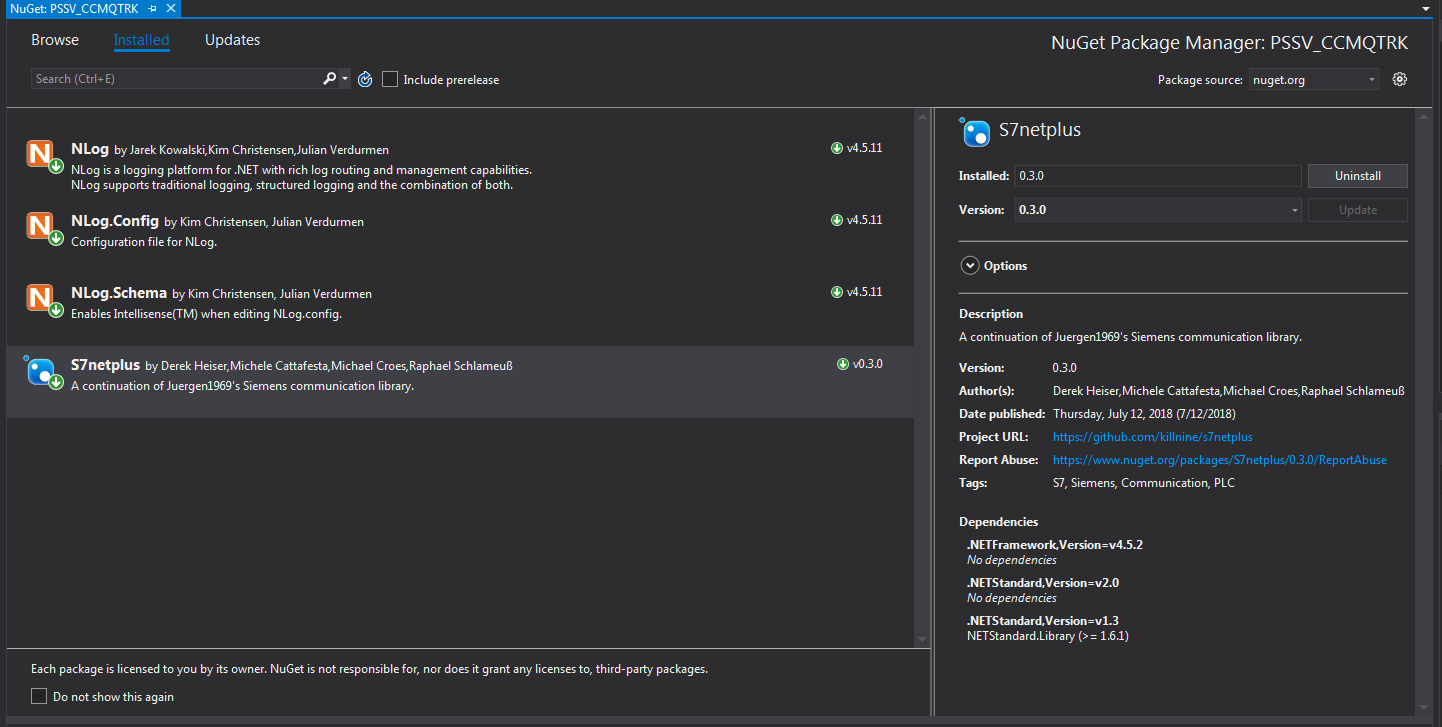

댓글 없음:
댓글 쓰기