지멘스 PLC 통신 프로그래밍
현재 SIEMENS S7-300 PLC 계열 장비를 사용중입니다. 얼마전 간단히 PLC Value 몇개를 주기적으로 모니터링 해야 하는 경우가 생겼습니다. C#을 주로 사용하고 있어서 C#으로 SIEMENS PLC와 통신할 방법을 찾다가 알게 되었습니다.
본 포스팅은 C# S7.Net 라이브러리 사용법과 간단히 값을 가져오는 시뮬레이션 개발 내용입니다.
먼저 아래 사이트를 참조 하였습니다.
- S7.Net GitHub : https://github.com/S7NetPlus/s7netplus
- S7.Net Manual : https://github.com/S7NetPlus/s7netplus/blob/develop/Documentation/Documentation.pdf
S7.Netplus 라이브러리 설치 - Visual studio
먼저 S7.Netplus 라이브러를 설치해야 합니다. NuGet package로 쉽게 설치 할 수 있습니다.
버전 확인! S7.Net 0.2 버전 이후부터는 .Net Framework 4.5.2 이상 설치가 필요합니다. 서버에 설치 된 .Net Framework 버전을 확인 하십시요.
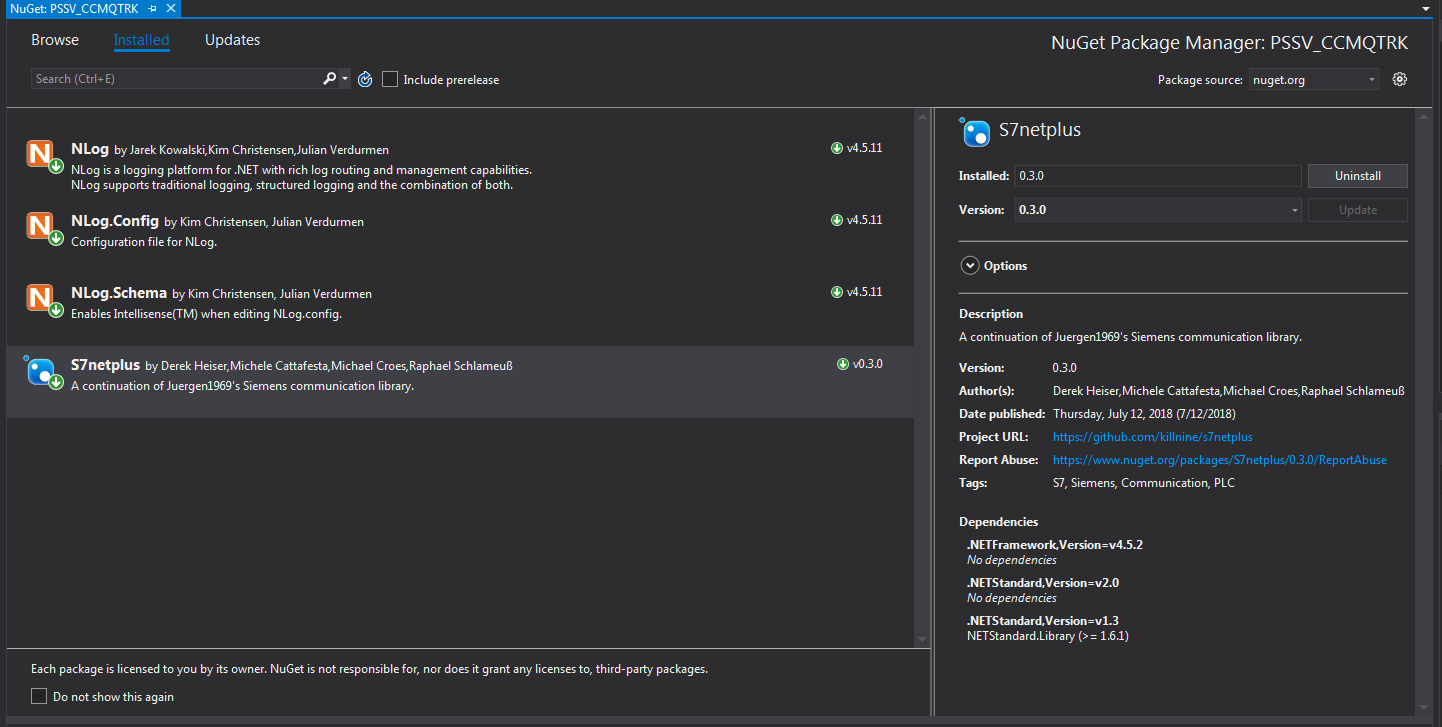
Simmulator 개발
먼저 시뮬레이터 화면 구성은 아래와 같습니다.
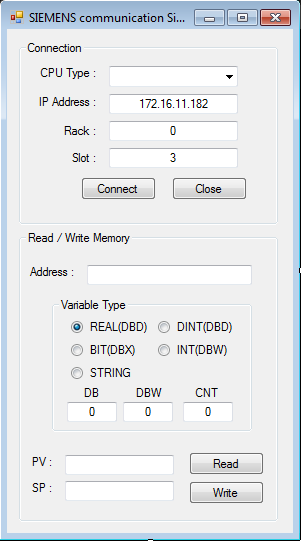
PLC 접속 부분 구현
우선 CPU 타입부터 확인 합니다. CPU 타입은 라이브러리에 아래와 같이 정의 되어 있습니다.
namespace S7.Net
{
public enum CpuType
{
S7200 = 0,
S7300 = 10,
S7400 = 20,
S71200 = 30,
S71500 = 40
}
}
기본설정은 FormLoad시에 아래와 같이 구현합니다. (이후 IP address, Rack, Slot 번호는 접속하고자 하는 PLC H/W 구성에 맞게 넣어 주십시요.)
private void FormMain_Load(object sender, EventArgs e)
{
try
{
cbCpuType.DataSource = Enum.GetNames(typeof(CpuType));
cbCpuType.SelectedIndex = 1; // Default is S7-300
btnMWrite.Enabled = false;
}
catch (Exception ex)
{
MessageBox.Show(this, ex.Message, "informaiton", MessageBoxButtons.OK, MessageBoxIcon.Information);
}
}
Connect 버튼 함수 내용은 아래와 같습니다.
private void btnConnect_Click(object sender, EventArgs e)
{
try
{
CpuType cpu = (CpuType)Enum.Parse(typeof(CpuType), cbCpuType.SelectedValue.ToString());
string ip = tbIPaddress.Text;
short rack = short.Parse(tbRack.Text);
short slot = short.Parse(tbSlot.Text);
plc = new Plc(cpu, ip, rack, slot);
plc.Open();
btnConnect.Enabled = false;
}
catch (PlcException pe)
{
MessageBox.Show(this, pe.Message, "Error", MessageBoxButtons.OK, MessageBoxIcon.Error);
}
catch (Exception ex)
{
MessageBox.Show(this, ex.Message, "informaiton", MessageBoxButtons.OK, MessageBoxIcon.Information);
}
}
추가로 FormClosing때 PLC 접속도 끈어줍시다.
private void FormMain_FormClosing(object sender, FormClosingEventArgs e)
{
try
{
if (plc != null)
{
plc.Close();
}
}
catch (Exception ex)
{
MessageBox.Show(this, ex.Message, "informaiton", MessageBoxButtons.OK, MessageBoxIcon.Information);
}
}
PLC Value 읽기
값을 읽어 오기 위해서는 자료형에 유의 해야 합니다. 자료형에 맞는 네이밍 규칙이 있습니다. 예) INT형은 DB220.DBW100, REAL형은 DB220.DBD100, BOOL형은 DB220.DBX100.1
/*
* Read a single variable / Write a single variable
* This method reads a single variable from the plc, by parsing the string and returning the correct result.
* While this is the easiest method to get started, is very inefficient because the driver sends a TCP request for every variable.
*
* ushort result = (ushort)plc.Read("DB1.DBW0"); //Read Word
* short result = ((ushort)plc.Read("DB1.DBW0")).ConvertToShort(); //Read Int
* uint result = (uint)plc.Read("DB1.DBD40"); //Read DWord
* int result = ((uint)plc.Read("DB1.DBD60")).ConvertToInt(); //Read Dint
* double result = ((uint)plc.Read("DB1.DBD40")).ConvertToDouble(); //Read Real
* bool result = (bool)plc.Read(vaddress); //Read bit(bool)
*
* public byte[] ReadBytes(DataType dataType, int db, int startByteAdr, int count)
*/
Read 버튼 구현은 아래와 같습니다.
private void btnMRead_Click(object sender, EventArgs e)
{
try
{
if (plc.IsConnected)
{
string vaddress = tbAddress.Text;
if (rbReal.Checked == true)
{
double result = ((uint)plc.Read(vaddress)).ConvertToFloat();
tbPV.Text = string.Format("{0}", result.ToString());
}
if (rbInt.Checked == true)
{
short result = ((ushort)plc.Read(vaddress)).ConvertToShort();
tbPV.Text = string.Format("{0}", result.ToString());
}
if (rbDInt.Checked == true)
{
int result = ((uint)plc.Read(vaddress)).ConvertToInt();
tbPV.Text = string.Format("{0}", result.ToString());
}
if (rbBit.Checked == true)
{
bool result = (bool)plc.Read(vaddress);
tbPV.Text = string.Format("{0}", result.ToString());
}
if (rbString.Checked == true)
{
int db = Convert.ToInt32(tbDB.Text);
int startByteAdr = Convert.ToInt32(tbDBW.Text);
int count = Convert.ToInt32(tbCount.Text);
byte[] byteArray = plc.ReadBytes(DataType.DataBlock, db, startByteAdr, count);
string result = S7.Net.Types.String.FromByteArray(byteArray);
tbPV.Text = string.Format("{0}", result.ToString());
}
}
}
catch (Exception ex)
{
MessageBox.Show(this, ex.Message, "informaiton", MessageBoxButtons.OK, MessageBoxIcon.Information);
}
}
PLC Value 쓰기
PLC data write 부분은 개별 주소로 쓸 수도 있고, Structure로 접근 가능합니다. 아래 소스는 Structure 변수를 전달받아 PLC write 하는 내용입니다.
private static void DataSendtoPLC(LastBilletTempData src)
{
try
{
using (Plc plc = new Plc(CpuType.S7300, plcip, 0, 3))
{
if (plc.IsAvailable)
{
plc.Open();
if (plc.IsConnected)
{
//data write by single address
//plc.Write("DB224.DBD20", src.charge); //charge temperature : DB224.DBD20
//plc.Write("DB224.DBD22", src.avg); //avg temperature : DB224.DBD28
//plc.Write("DB224.DBD24", src.top); //top temperature : DB224.DBD22
//plc.Write("DB224.DBD26", src.bot); //bot temperature : DB224.DBD24
//plc.Write("DB224.DBD28", src.core); //core temperature : DB224.DBD26
//plc.Write("DB224.DBD30", src.target); //target temperature : DB224.DBD30
//data write by structure
plc.WriteStruct(structValue: src, db: 224, startByteAdr: 20);
log.Debug("PLC data sent : avg({0}) / target({1})", src.avg.ToString(), src.target.ToString());
}
else
{
log.Error("PLC is Available but NOT connected !!!");
}
}
else
{
log.Error("PLC is NOT Available !!!");
}
plc.Close();
}
}
catch (Exception ex)
{
log.Error(ex.Message);
}
}
후기
읽고 쓰는 포인트가 많지 않다면 1초 주기로 계속 돌려도 서버 퍼포먼스나 처리 속도에서 전혀 문제가 없는 듯 합니다. 나중에 대량으로 데이터를 처리 하게 되면 다시 한번 검증 해봐야 할 것 같습니다.
문의 사항 있으시면, 댓글 남겨주십시요.
